Tangent 2.2 User Manual
Browse online or download User Manual for Calculators Tangent 2.2. Tangent 2.2 User's Manual
- Page / 48
- Table of contents
- BOOKMARKS



- User Manual 1
- Table of Contents 3
- Easy Access 5
- Using the Calculator 7
- Using the Tape 8
- Using Memory Functions 9
- Page 10 10
- Toolbar Setup 11
- Set Properties 11
- Page 12 12
- Page 13 13
- Page 14 14
- Page 15 15
- Edit Menu 16
- File Menu 16
- Tape Menu 17
- Operators Menu 18
- Modes Menu 19
- Page 20 20
- Scientific Menu 21
- Financial Menu 22
- Properties Menu 23
- Help Menu 24
- Page 25 25
- Advanced Calculator Functions 26
- Financial Functions 27
- Using Conversion Functions 28
- Page 29 29
- Currency Conversion 30
- Numeric Base Conversions 31
- Page 32 32
- · 33
- · 34
- Formula Editor 35
- Page 36 36
- Time/Date Calculations 37
- Time Entry 38
- Calendar 38
- Page 39 39
- Page 40 40
- Reminder Alarms 41
- Page 42 42
- Project Timer 43
- Registration Screen 44
- Technical Support 45
- Glossary 46
- Page 47 47
- Copyright/Licensing 48
Summary of Contents
Page 1 User Manual CDML Advanced Calculator version 2.2 Copyright © 1994-2000 Leonard Kaplan and CDML Computer Servic
Page 10 Other Valid Keys in CDML Advanced Calculator Annotate Tape / Select All Text on Tape Ctrl-A or N and n keys and the Annotate Tape option on
Page 11 Time/Date Calculations F6 key and the Time/Date Calculations option on the File Menu Calendar F7 key and the Calendar option on the File Menu.
Page 12 Start Minimized If you check the "Start Min" box, then the next time you start CDML Advanced Cal-culator, the calculator will not b
Page 13 accordance with your geographic format parameters. (i.e. 1000.00 will become 1,000.00, 300000.555 will become 300,000.555, and so forth.) Pe
Page 14
Page 15 CDML Advanced Calculator Menus •File Menu •Edit Menu •Tape Menu •Operators Menu •Modes Menu •Scientific Menu •Financial Menu •Propert
Page 16 File Menu Scratch Pad Displays a new instance of the small text editor. Show Calendar Displays the calendar. Expression Evaluator Same as h
Page 17 position. If you started the CDML Advanced Calculator with the "/nic" command line switch then this option will also exit th
Page 18 Operators Menu Add Same as hitting the + button. Subtract Same as hitting the - button. Multiply Same as hitting the * button. Divide Sam
Page 19 Modes Menu Financial This will display the result of your calcula-tions in a currency format (i.e. 5 will be 5.00, 3.2 will be 3.2
Page 2
Page 20 Repeat Subtraction If this option is checked, then you can repetitively press Minus ("-") for subtrac-tion. NOTE: If this mode is t
Page 21 Scientific Menu Sine Cosine Tangent Arctangent Natural Logarithm Exponent (base of natural logarithm) Secant Cosecant Cotangent Logarithm to
Page 22 e constant Value Enters the e value to the Readout. Golden Cut Value Enters the golden cut value to the Readout. Financial Menu Interest
Page 23 Double Declining Balance Depreciation Returns the depreciation of an asset for a specific time period using the double-declining balance metho
Page 24 Copy Formatted Allows you to copy the contents of the Readout in formatted form. Select Printer Allows you to select which printer you wish t
Page 25 Calculator Web Site Link to CDML Advanced Calculator home on the Internet. Email Technical Support Email to CDML Technical Support. All quest
Page 26 Advanced Calculator Functions •Financial Functions •Conversion Functions •Currency Conversions •Numeric Base Conversions •Intra-System
Page 27 Financial Functions Financial functions are used for various financial calculations. To use these func-tions you must answer the questions a
Page 28 fixed interest rate. For all arguments, cash paid out (such as deposits to sav-ings) is represented by negative numbers; cash received (such
Page 29 Area and Volume English to Metric Area Volume Inches to Centi
Page 3 Table of Contents About CDML Advanced Calculator ... Page 4 Easy Access ... Page 5 Ex
Page 30 Currency Conversion Use this screen to calculate the Exchange Rate between two currencies. If you have a value displayed in the Readout, th
Page 31 Cancel Button Close this screen. Make Topmost Window (Up Arrow button) Click this button if you want this screen to "float on top" o
Page 32 Click this button to enter the result value into the Calculator Readout for further calculations. Cancel Button Close this screen. Make Topmo
Page 33 from the Windows Clipboard. To use the variables, enter corresponding values in to the three boxes. When you build your expression, enter th
Page 34 The Construction Calculator was developed on the basis of the Expression Evalua-tor. The Construction Calculator follows the same rules of
Page 35 Additional Valid Keys in Expression Evaluator and Construction (Foot/Inch) Calculator Add + key Subtract - key Multiply * key Divide / key R
Page 36 Click this button to add formulas to your list. Make sure to give each formula a unique name. Edit Button Edit an existing formula. First y
Page 37 Time/Date Calculations Use this screen to calculate the dif-ference between two Time and/or Date values. The result is returned in two forma
Page 38 Time Entry Use this screen to enter time for Time/Date Calculation. When you first open the Time Entry screen, it will show you current tim
Page 39 OK Button Close the calendar and pass the result back to the previous screen. This button is visible ONLY when you use the Calendar to pass i
Page 4 About CDML Advanced Calculator Besides the functions of a standard calculator, the CDML Advanced Calculator provides users with the following
Page 40 Find Button Search the text and highlight the found match. Find Next Button Continue the previous search. Open Button Open a saved text file.
Page 41 Reminder Alarms
Page 42 Keystrokes Enter the codes for the keystrokes you want to send. Active only if the Type of Alarm is set to Keystrokes. Time You must set a t
Page 43 PRINT SCREEN F16 RIGHT ARROW
Page 44 Registration Screen This screen is used to register the CDML Advanced Calculator. Please use the Registration Form to calculate the proper
Page 45 Technical Support Support by Phone Registered users will receive FREE telephone support during regular busi nes
Page 46 Glossary Annuity series of fixed cash payments made over a period of time. An annuity can be a loan (such as a home mortgage) or an investme
Page 47 About CDML Computer Services, Ltd. We, at CDML Computer Services, Ltd. pride ourselves on the fact that we are able to minimize our customers
Page 48 Copyright/Licensing (c) 1994-1999 CDML Computer Services, Ltd. All rights reserved. CDML Computer Services, Ltd. 29-28 41 Avenue, Suite 707
Page 5 Easy Access In order to be less obtrusive, CDML Advanced Calculator will not appear in the Windows Task Bar when it is minimized. There are t
Page 6 The conversions come in handy when dealing with various international and time standards. The finan-cial functions make it easy to derive var
Page 7 Using the Calculator To use the CDML Advanced Calculator, you can click on the buttons or use the key-board to enter numbers and operators.
Page 8 Using the Tape The tape is very useful in reviewing your work. You can use your mouse to scroll up and down the tape or you can use the foll
Page 9 Square S, s, ^ keys and the x2 button Square Root R, r keys and the x½ button Decimal Separator (Period) . key and the . b
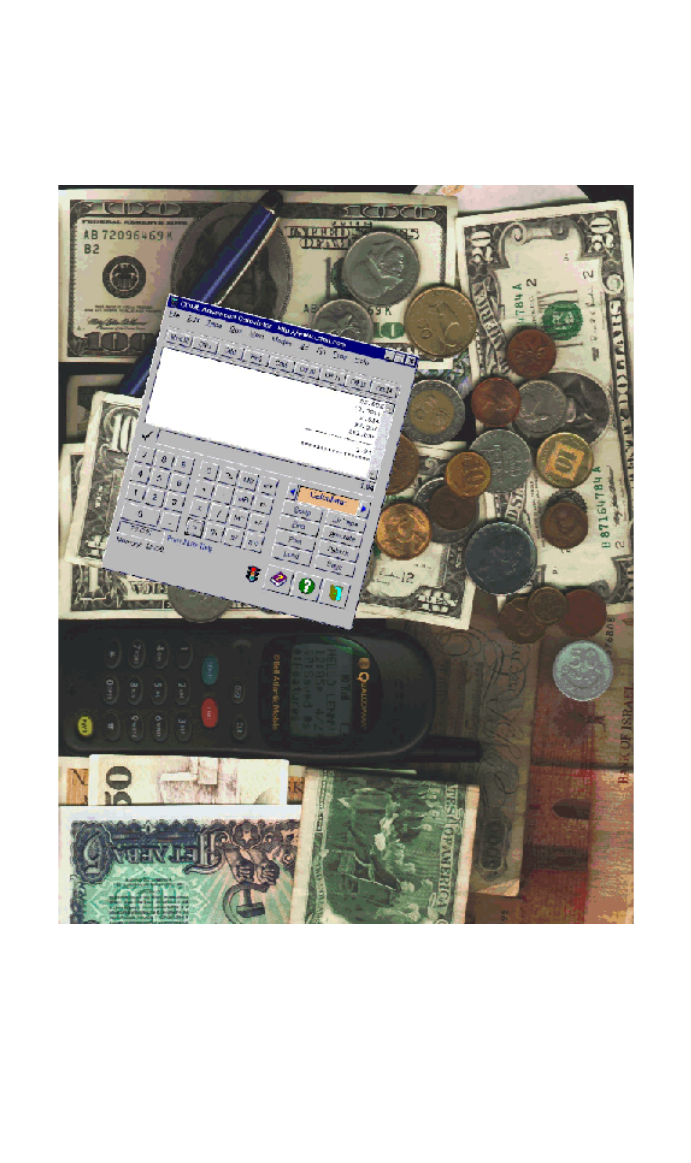








Comments to this Manuals